Setting up Slack integration
This requires to be set up in Slack and StatusHub. First, start in your Slack account.
1. On the Slack home view, in the left menu, find the section “Apps.”

2. Search for “Incoming WebHooks” and click “Add.”
3. Click on the green button “Add to Slack.”

4. Slide down and choose the channel to which your Incoming Webhook will post messages.

5. Click on the green button “Add Incoming WebHooks integration.”
6. Go to “Webhook URL” and copy the URL.

After copying the Webhook URL, go back to StatusHub and open your Status page.
7. Click on the “Subscribe” button located at the top right corner of your Status site.

8. Choose “Slack” and insert the Webhook URL to subscribe for real-time Slack notifications from your Hub.

9. You can choose to switch Compact Messages on or off for your preferred view for notifications (see image below).

A. Compact Messages turned ON will keep the notification simple.
B. Compact Messages turned OFF will show a detailed notification about the event.
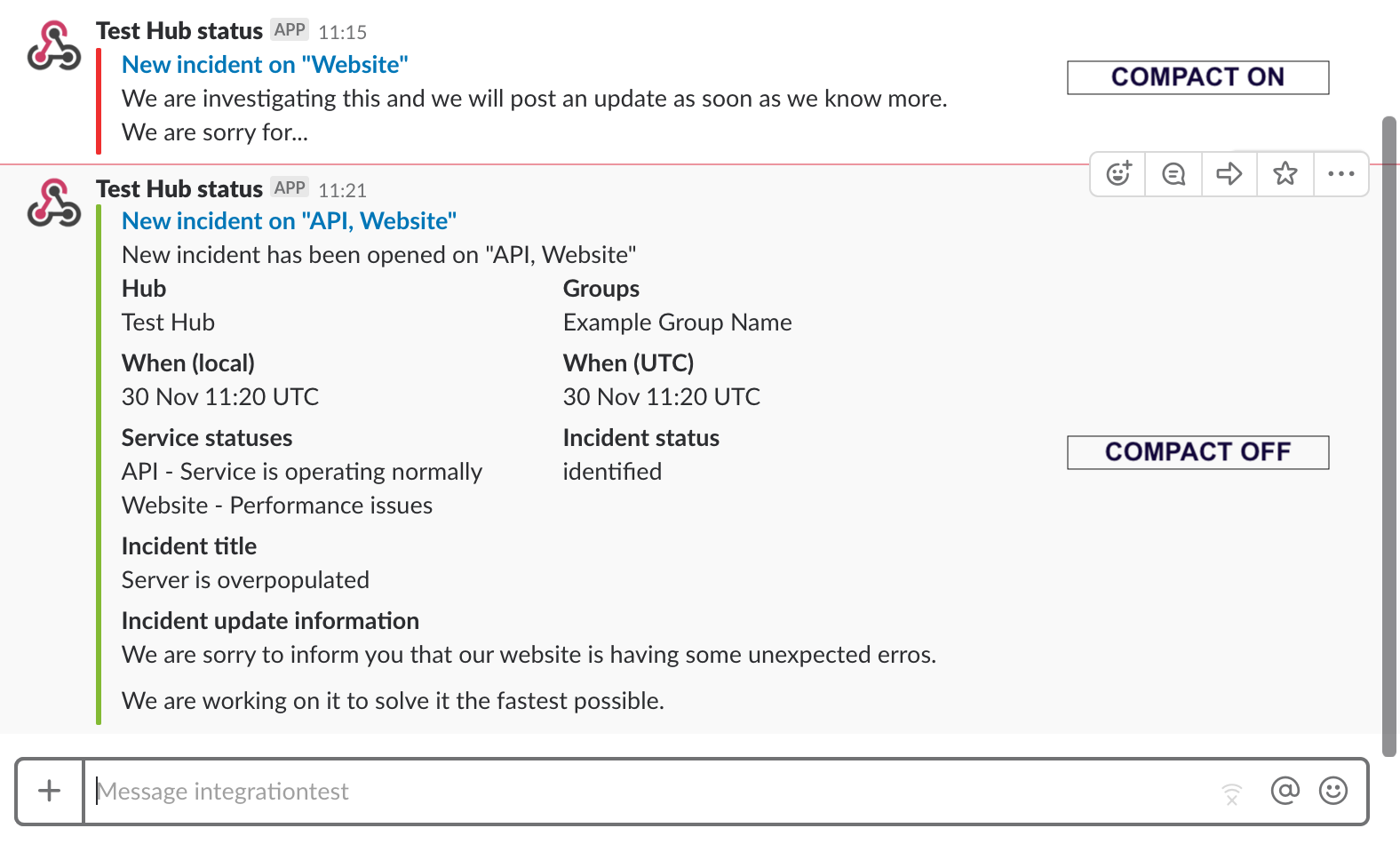
10. On the next step, you may choose to subscribe to all services or select services.
11. Click on Save to complete the process. Notifications will now be sent to your Slack channel.
Find Slack help doc here: https://get.slack.help/hc/en-us/articles/115005265063-Incoming-WebHooks-for-Slack.
