Integrate UptimeRobot With StatusHub
This article takes you through the steps to integrate your UptimeRobot account with StatusHub.
In StatusHub:
To connect UptimeRobot to your StatusHub page, click on 'Services and Integrations' in the Hub Config section.
Once here, you will need to select the "Services & Integrations" option on the side menu.
Click the arrow on the right.

You will then see these options appear. Click on the 3 dots to the right to reveal the drop-down menu and choose the Edit option.

Under Edit services, select Integrations and choose UptimeRobot, then save.

After you select the UptimeRobot option, we will generate a webhook for you to use at UptimeRobot.

Please note that your link may be slightly different and you should always refer to "Services & Integrations" section when adding new integration in one of supported 3'rd party services
Look at that we are halfway there. Next, you are going to pop over to UptimeRobot and complete the connection
In UptimeRobot:
- In Uptime Robot, go to My Settings page and click "Add Alert Contact."
- Select "Web-Hook" as Alert Contact Type
- Paste the Url you copied before into "URL to Notify.",
- IMPORTANT: Please make sure that URL has trailing '&' (ampersand) character. Otherwise, integration will not work due to way how UptimeRobot is creating final urls,
- Click "Create Alert Contact."
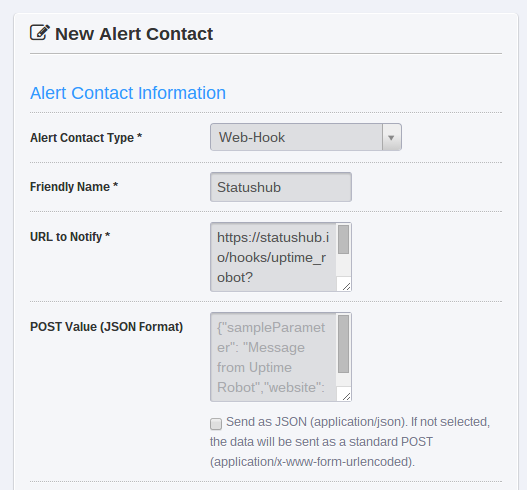
With the webhook contact saved go ahead and add your new contact to any monitor that you want to communicate with StatusHub.
To test the webhook, take your server down until you have gotten an alert. If everything works, your StatusHub page will update.
